To view paychecks in ViewMyPaycheck, employees need to:
- Sign up for ViewMyPaycheck, if they haven't already. How?
Here's what employees need to do BEFORE signing up:
- Check to see if ViewMyPaycheck is available for their company.
- Make sure they have their Social Security number (SSN) handy and the net amount of the last paycheck issued by the company. If they don't have their last paycheck, they may ask you to provide that info.
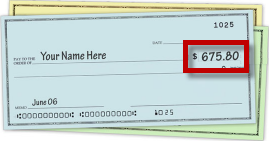
We'll need this to verify who they are and match them with the correct company and paycheck info.
And here's what employees need to do to sign up:
- Go to ViewMyPaycheck (https://paychecks.intuit.com/).
- Click Sign Up.
- Sign up for an Intuit account. An Intuit account allows employees to access multiple sites and products with one user ID and password.
They'll be asked to provide an email address, a password, and a security question and answer, in case they need to recover their password later.
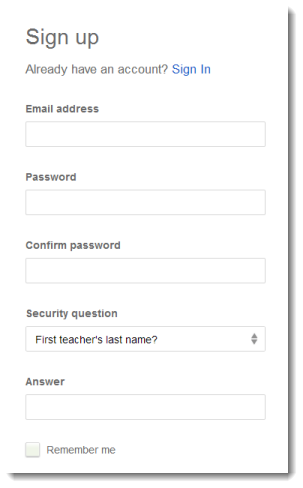
Note: If they already use an Intuit product, such as TurboTax, then they may already have an Intuit account. If they already have one, we'll prompt them to use that account to sign up for ViewMyPaycheck. - Enter their SSN and the net pay amount from the last paycheck issued by the company and then click All Done!.
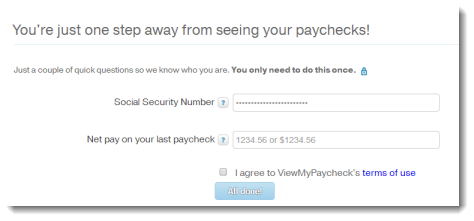
- Follow the onscreen instructions.
Get a printed version (PDF) of these instructions.
- Sign in to ViewMyPaycheck: https://paychecks.intuit.com/
- Click Preferences and set up email notifications. How?
Employees determine whether or not they get notified when new pay stubs are available, not employers. This is different than ViewMyPaycheck 1. By default, the email notification preference is disabled.
To enable email notifications:
- Click Preferences.
- Select the checkbox.
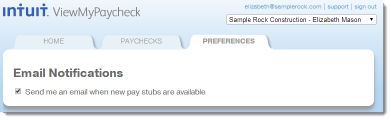
- Click Paychecks. Show me?
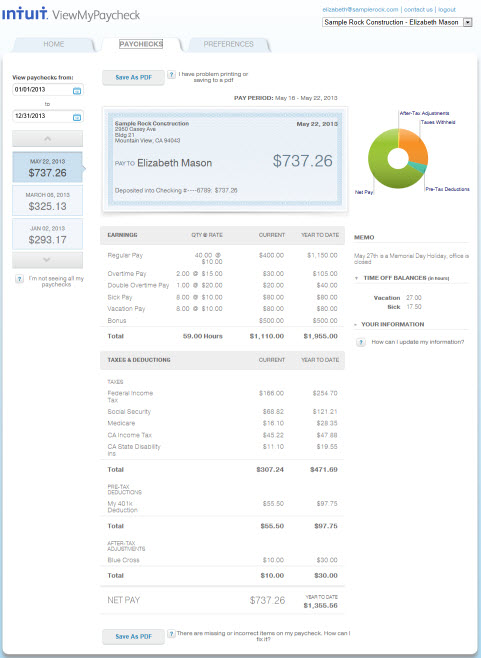
Give a printed version (PDF) of these instructions to your employees.
