Are you an employee?
Here are some common questions employees have about ViewMyPaycheck.
If your employer has set up ViewMyPaycheck for your company, then you can sign up and get online access to your paychecks in ViewMyPaycheck.
So check with your employer to see if you can use ViewMyPaycheck to see your paychecks online.
You can view your most recent and any prior paycheck that your employer uploads to ViewMyPaycheck. Here's an example of what you might see:
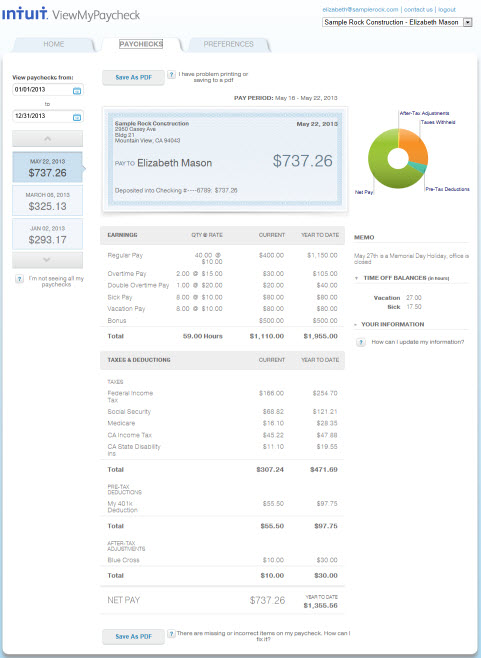
You can check it out for yourself with our ViewMyPaycheck Test Drive!
Before you sign up, do this:
- Check with your employer to see if ViewMyPaycheck is available for your company.
- Make sure you have your Social Security number (SSN) handy and the net amount of your last paycheck issued by the company. The net amount is your take-home pay.
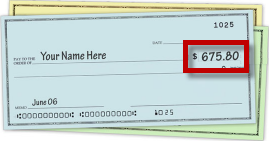
We'll need this info to verify who you are and match you with the correct company and paycheck info.
To sign up:
- Go to ViewMyPaycheck (https://paychecks.intuit.com/).
- Click Sign Up.
- Sign up for an Intuit account. An Intuit account allows you to access multiple sites and products with one user ID and password.
You'll be asked to provide an email address, a password, and a security question and answer, in case you need to recover your password.
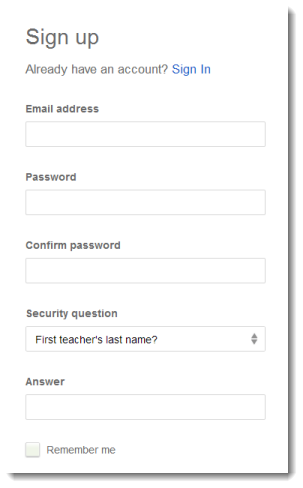
Note: If you already use an Intuit product, such as TurboTax, then you may already have an Intuit account. If you already have one, we'll prompt you to use that account to sign up for ViewMyPaycheck. - Enter your SSN and the net pay amount from your last paycheck issued by the company and then click All Done!.
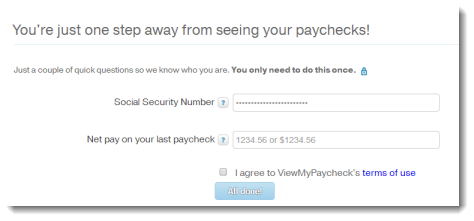
- Follow the onscreen instructions.
Get a printed version (PDF) of these instructions.
You bet! Just go to ViewMyPaycheck 2: Demo and explore the sample account we provided for you.
Yes! If each employer has set up their company for ViewMyPaycheck, then you can view your paychecks from multiple companies.
Before you add another company, make sure you have your Social Security number (SSN) handy and the net amount of your last paycheck issued by the company.
The net amount is your take-home pay.
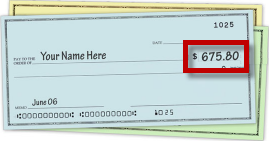
To add another company:
- Sign in to ViewMyPaycheck (https://paychecks.intuit.com/).
- Click the drop-down arrow in the upper-right corner of the ViewPaycheck window and choose View my paychecks from another company.
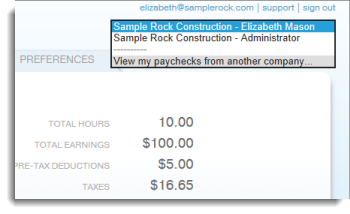
- Enter your SSN and the net pay amount from your last paycheck issued by the company.
- Follow the onscreen instructions to add the company to ViewMyPaycheck.
After you add the company, you can sign in to ViewMyPaycheck with one user ID and password and then use the drop-down in the upper-right corner of the ViewMyPaycheck window to switch between the companies.
Yes. ViewMyPaycheck works best in the following browsers:
- Microsoft Internet Explorer (IE) 10 or later
- Google Chrome
- Mozilla FireFox
- Safari
If you want to be notified any time a new pay stub is uploaded to ViewMyPaycheck, do this:
- Sign in to ViewMyPaycheck (https://paychecks.intuit.com/).
- Click Preferences.
- Click the Send me an email when new pay stubs are available checkbox.
The next time your employer uploads your paycheck info to ViewMyPaycheck, you'll get an email at the address associated with your ViewMyPaycheck account.
Currently we don't offer a native mobile app you can download from the App Store or Google Play. However, ViewMyPaycheck is optimized for mobile devices. Just open your mobile browser and go to https://paychecks.intuit.com/.
Check with your employer about W-2 availability in ViewMyPaycheck.
For information about viewing W-2s in ViewMyPaycheck, go to View W-2s in ViewMyPaycheck.
If you have questions about using ViewMyPaycheck, click the question mark icons (?) available on the ViewMyPaycheck website.
If you have questions about your paycheck, including how it’s calculated, what shows up on the paychecks or stub, or when the money is deposited in your bank account (if you have direct deposit), please contact your employer.
