If you have ViewMyPaycheck administrator privileges, you can access the Company View in ViewMyPaycheck.
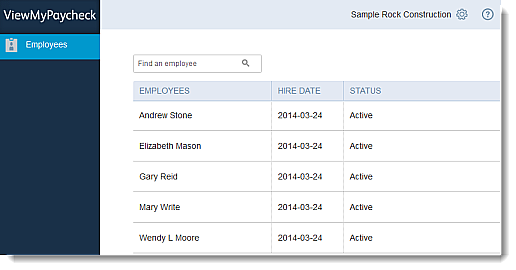
In the Company View, administrators can:
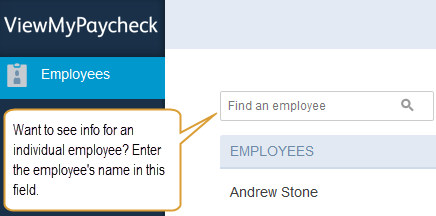
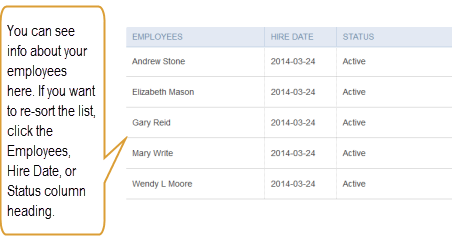
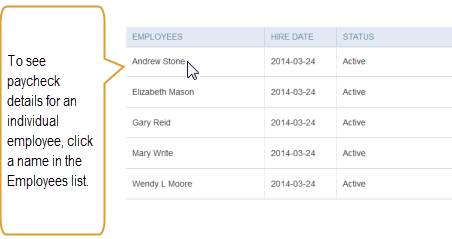
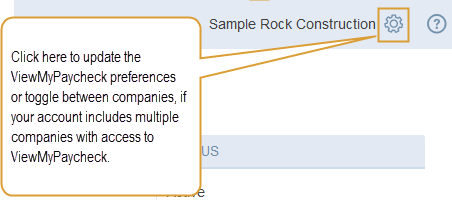
Have questions?
No. If you're the Payroll Administrator for your QuickBooks company, you need to sync your QuickBooks company with Intuit cloud services and connect to ViewMyPaycheck.
If you're a secondary administrator, you need to request ViewMyPaycheck administrator access from the primary administrator.
If you're the Payroll Administrator for your QuickBooks company, you can give others administrator access to ViewMyPaycheck. Here's how:
- Sign in to your QuickBooks company as the admin.
- Click Employees > Manage Payroll Cloud Services.
- In the Payroll Cloud Services window, make sure that the ViewMyPaycheck option is selected and then click Manage ViewMyPaycheck Admins.
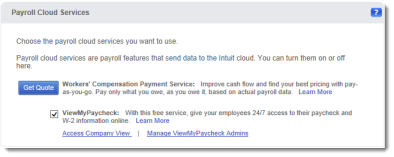
- In the QuickBooks Payroll window, enter the same Intuit account ID and password that you used to sync your QuickBooks company and click Sign In.
- On the Manager users page, click Invite Others.
- Enter the email address, first and last name of the person you want to invite.
- Click Send.
- Close the confirmation window.
- Are you the Payroll Administrator for your QuickBooks company? Click here for instructions.
- Are you a secondary administrator? Click here for instructions.
- Are you an employee just trying to see your paychecks? Click here for instructions.
Check out the Company View FAQs.
