You must have administrator access to ViewMyPaycheck to see the Company View.
What is the ViewMyPaycheck Company View?
The Company View lets ViewMyPaycheck administrators see employee paychecks after they're uploaded to ViewMyPaycheck and manage employee preferences.
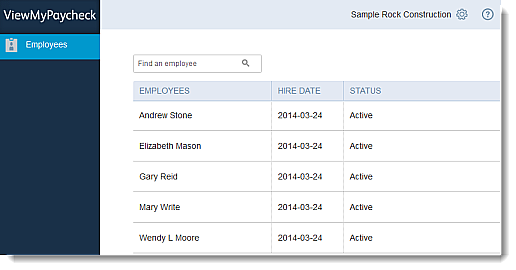
In the Company View window, you can:
- Search for individual employees in the Find an employee field.
- See a list of employees and click the column heads to re-sort the employee list by employee name, hire date, or employment status.
- Click an employee name to see the employee's paychecks in ViewMyPaycheck.
- View and manage preferences: you can set up ViewMyPaycheck so employees don't see their pay stubs before payday. To do so, click the gear icon in the upper-right corner of the window and then click Preferences.
- Toggle between companies, if your Intuit account includes multiple QuickBooks for Windows companies with access to ViewMyPaycheck. To do so, click the gear icon in the upper-right corner of the window and then click Switch Company.
Important! The Company View is available only to QuickBooks for Windows employers with administrator access to ViewMyPaycheck.
To get administrator access in ViewMyPaycheck, you need to do the following:
- Contact the primary Payroll Administrator for your QuickBooks company. What if I'm the primary administrator?
- Have the primary administrator to invite you as a secondary administrator to ViewMyPaycheck. You'll get an invitation via email.
- When you get the invitation email, click the blue sign-in button and follow the instructions.
- Sign in with your Intuit account user ID and password.
Important! Make sure your Intuit account user ID matches the address used for your invitation email. If you don't already have an Intuit account, you'll be prompted to create one.
Have more questions?
- Click Employees > Manage Payroll Cloud Services.
- In the Payroll Cloud Services window, make sure that the ViewMyPaycheck option is selected and then click Manage ViewMyPaycheck Admins.
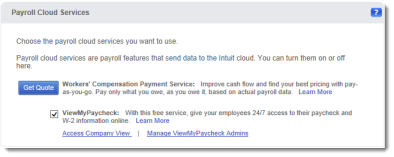
- In the QuickBooks Payroll window, enter the same Intuit account ID and password that you used to sync your QuickBooks company and click Sign In.
- On the Manage users page, click Invite Others.
- Enter the email address, first and last name of the person you want to invite.
- Click Send.
- Close the confirmation window.
The primary administrator (also called the QuickBooks company payroll or realm administrator) can upload paychecks from QuickBooks to ViewMyPaycheck, invite others to be secondary administrators, see employee paychecks and other info in ViewMyPaycheck, and manage employee preferences.
A secondary administrator (also called a ViewMyPaycheck administrator) can see employee paychecks and other info in ViewMyPaycheck, and manage employee preferences.
You can view employee paychecks after they're uploaded to ViewMyPaycheck and manage employee preferences.
Yes! Click here for info on starting a chat session with an agent.
Check out the Company View FAQs.
