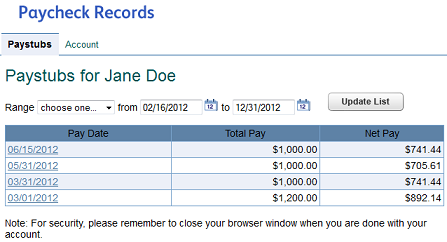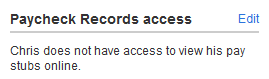
PaycheckRecords.com and Intuit Full Service Payroll sign-in credentials are linked. If your employee is already set up as a secondary user on your payroll account, they can skip the next step.
Simply direct your employee to sign in at PaycheckRecords.com with the same credentials they use for their Intuit Full Service Payroll account on fullservicepayroll.intuit.com.