Ever wonder how many times certain employees call out sick? Run the Vacation and Sick Leave report to find out. It shows all your employees and how many earned sick and vacation hours are available for each, as well as how many hours each has used so far.
Want descriptions of each type of report? On the main Reports page, click a category (Recommended, Frequently Run, My Custom Reports, All Reports) to see a specific group of reports with short descriptions of each. Click Run to view the report with its default settings. If it’s possible to customize the report, you’ll see a Customize link beneath its description.
Mouse over the image or click here to see the image in a separate window.
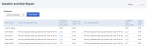
Click print report to see info on printing the Vacation and Sick Leave report.