This report shows all payroll tax payments that you've made.
Want descriptions of each type of report? On the main Reports page, click a category (Recommended, Frequently Run, My Custom Reports, All Reports) to see a specific group of reports with short descriptions of each. Click Run to view the report with its default settings. If it’s possible to customize the report, you’ll see a Customize link beneath its description.
Mouse over the image or click here to see the image in a separate window.
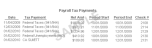
Click print report to see info on printing the