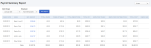
This report shows a list of all paychecks for a certain period of time, like last year or last quarter, along with details including total wages, taxes withheld, and deductions.
This drop-down does not appear if work locations are not set up (see Add work location).
Want descriptions of each type of report? On the main Reports page, click a category (Recommended, Frequently Run, My Custom Reports, All Reports) to see a specific group of reports with short descriptions of each. Click Run to view the report with its default settings. If it’s possible to customize the report, you’ll see a Customize link beneath its description.
Mouse over the image or click here to see the report in a separate window.
Click print report to see info on printing the Payroll Summary report.