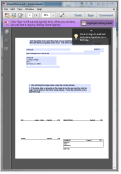
To make sure paychecks print properly on your printer, you only need to follow these steps once.
We'll take you through a short interview and ask you to print a sample check like this (you may need to turn off your popup blocker to see this window):
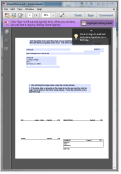
Then we'll guide you through adjusting the placement of the printout left, right, up, or down so that the text looks good on your preprinted check stock.
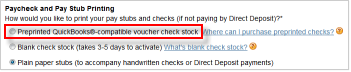
If you need to print on a different printer, go through this process again.
SetupDoneStill have questions? Search Payroll Help
ContactUsStill stuck? Contact us