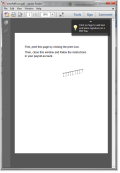
Before you begin: Make sure you've set up your account for blank check stock printing.
We'll take you through a short interview and ask you to print an alignment form like this (you may need to turn off your popup blocker to see this window):
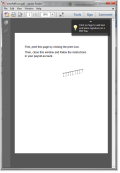
Then we'll guide you through adjusting the placement of the MICR line up or down so that it prints in the right place on your blank check stock.
The Magnetic Ink Character Recognition (MICR) line is a group of specific characters that banks or credit unions require. It needs to be in the right place for them to read it with their processing equipment.
Your MICR line will have different numbers in it (to correspond to your bank's routing number, your account number, and the check number), but it looks generally like this:

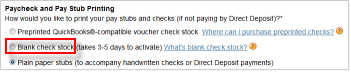
If you need to print on a different printer, go through this process again.
SetupDoneStill have questions? Search Payroll Help
ContactUsStill stuck? Contact us