Mouse over the image or click here to see the image in a separate window.

You can also click Email to send a copy of the new report, or click Excel to save the new report as a spreadsheet.
This report provides details for products/services — time activities — provided by each employee, including hourly rate and duration.
Want descriptions of each type of report? On the main Reports page, click a category (Recommended, Frequently Run, My Custom Reports, All Reports) to see a specific group of reports with short descriptions of each. Click Run to view the report with its default settings. If it’s possible to customize the report, you’ll see a Customize link beneath its description.
Mouse over the image or click here to see the image in a separate window.

You can also click Email to send a copy of the new report, or click Excel to save the new report as a spreadsheet.
Mouse over the image or click here to see the image in a separate window.
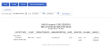
Click print report to see info on printing the Time Activities by Employee Detail report.