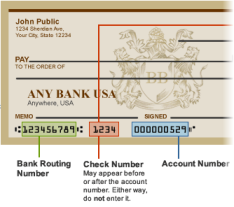Set up employees for direct deposit
When you add an employee to your QuickBooks Online Payroll Full Service account, you choose their pay method:
- Paper check (selected by default)
- Direct deposit
You can send paychecks to a employee's checking or a savings account. You can split a check into two accounts, or deposit a partial paycheck into one account with the remainder paid on a paper check.
Set an employee up for direct deposit
-
Get the employee's bank account info.
- Account type (checking or savings)
- Routing and account numbers (the employee can get these from a sample check)
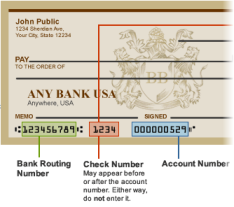
- In the left navigation bar, click Employees.
- Scroll down and double-click the employee's name.
- Click the Edit Employee button.
- Click the pencil icon next to Direct deposit (question 5).
- Enter the employee's bank account info and the amount, if the paycheck is deposited into two accounts.
- Click OK.
The next time you pay the employee, the pay method will default to direct deposit. If you need to create a paper check for an employee who's set up for direct deposit, you can change the pay method from direct deposit to paper check for one payroll. Changing the pay method for one payroll doesn't change the default pay method.
See also