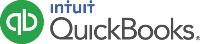
QuickBooks Welcome Guide
7 easy tasks to help you get started
Here’s the quickest way to navigate in QuickBooks.
 The navigation bar on the left shows a menu of items.
The navigation bar on the left shows a menu of items.
 Click Transactions to see related sub-items (like Banking).
Click Transactions to see related sub-items (like Banking).
 Click the magnifying glass to find past transactions.
Click the magnifying glass to find past transactions.
 Click the Create (+) icon to add any transaction.
Click the Create (+) icon to add any transaction.
 View a list of recent transactions.
View a list of recent transactions.
 Click the Gear icon to manage your subscription, users, companies, and settings.
Click the Gear icon to manage your subscription, users, companies, and settings.
 Click the Help (?) icon to get help information.
Click the Help (?) icon to get help information.
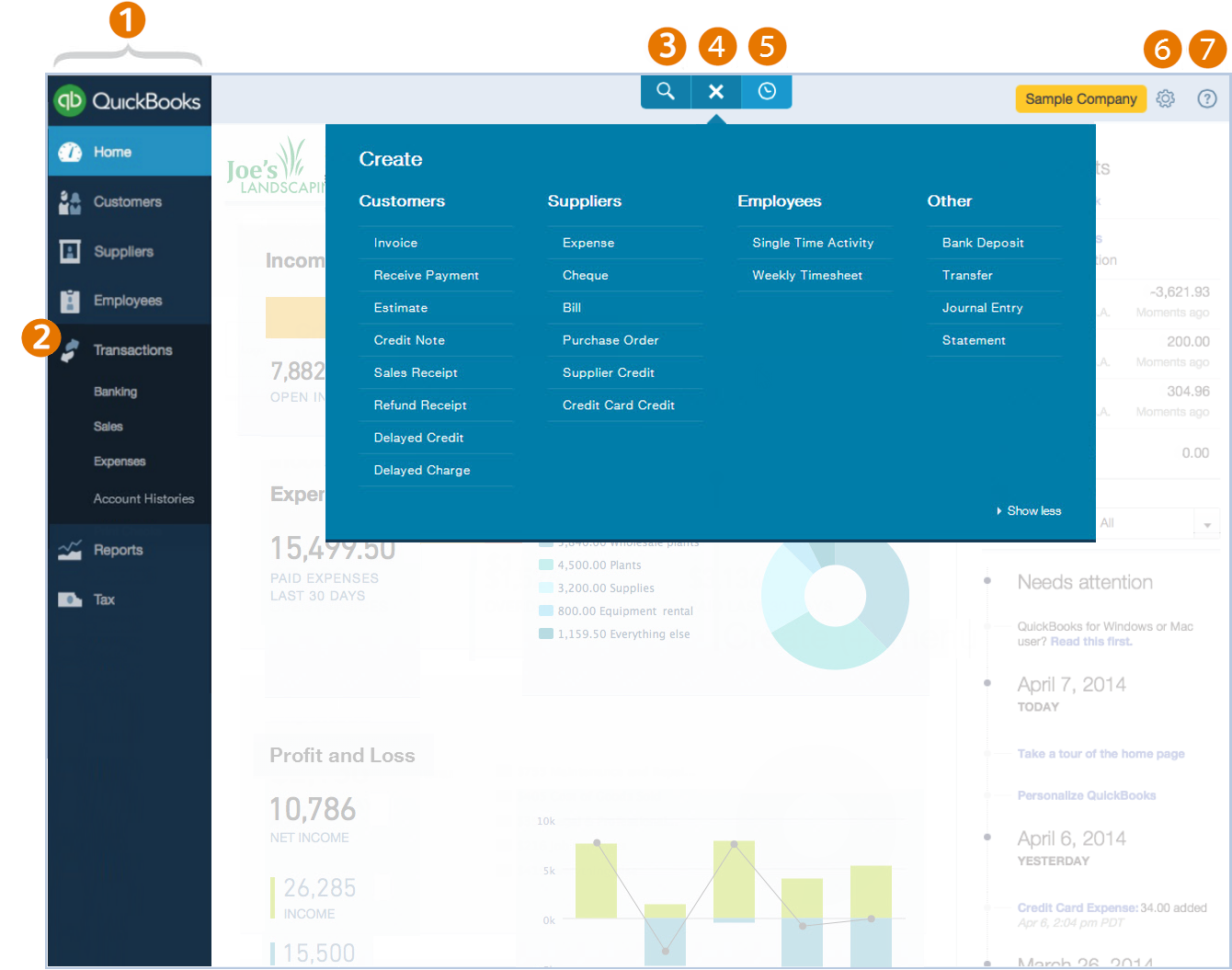
The Create icon initially appears as a (+), but spins to an (x) when you click it.
It’s easy to create and customise beautiful invoices to send to your customers.
 Click the Create (+) icon and select Invoice.
Click the Create (+) icon and select Invoice.
 Fill in the invoice form.
Fill in the invoice form.
 Click Customise at the bottom of the form to open the customise window.
Click Customise at the bottom of the form to open the customise window.
 Upload your logo and customise the look of your invoice.
Upload your logo and customise the look of your invoice.
 Click Save to save your customisations.
Click Save to save your customisations.
 Click Print or Preview to see how the invoice looks.
Click Print or Preview to see how the invoice looks.
 Click Save and send.
Click Save and send.
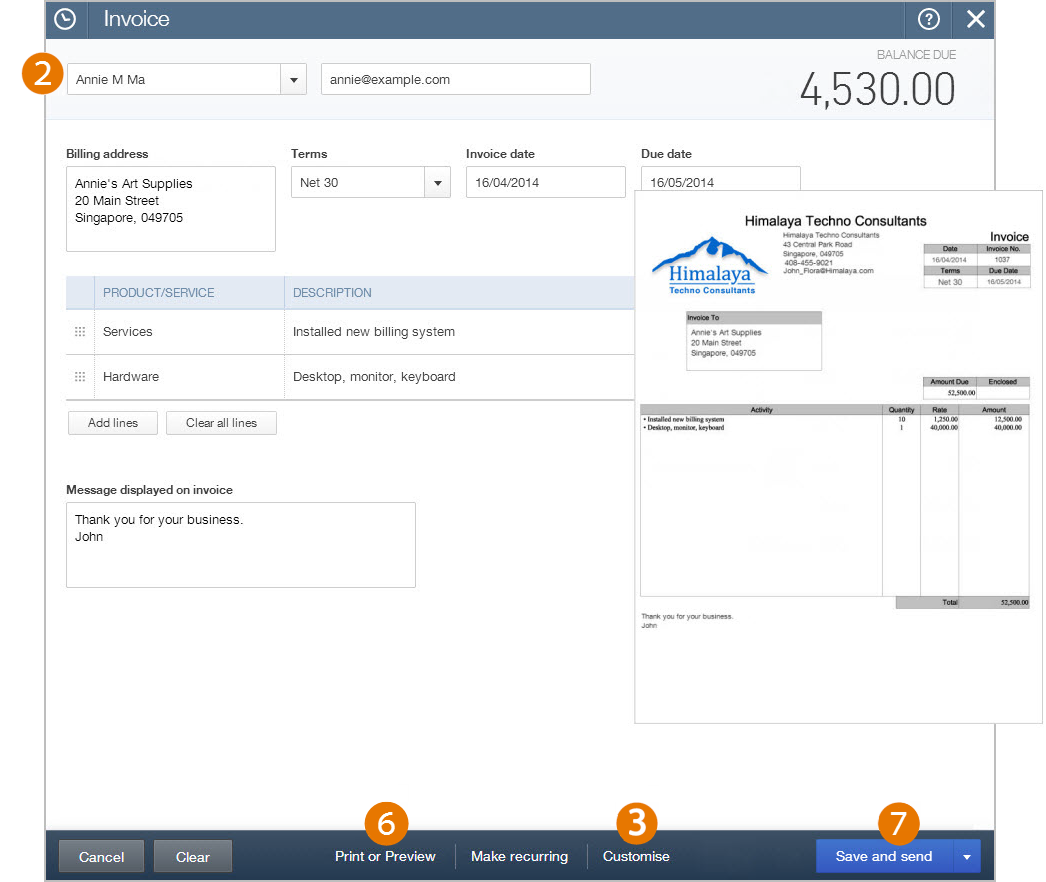
QuickBooks keeps you organised by helping you collect payments against customer invoices.
 Click the Create (+) icon and select Receive Payment.
Click the Create (+) icon and select Receive Payment.
 Select a customer from the list.
Select a customer from the list.
 Fill in the rest of the Receive Payment form.
Fill in the rest of the Receive Payment form.
 If the customer has outstanding invoices, they appear here so you can apply the payment to them.
If the customer has outstanding invoices, they appear here so you can apply the payment to them.
 Click Save and new.
Click Save and new.
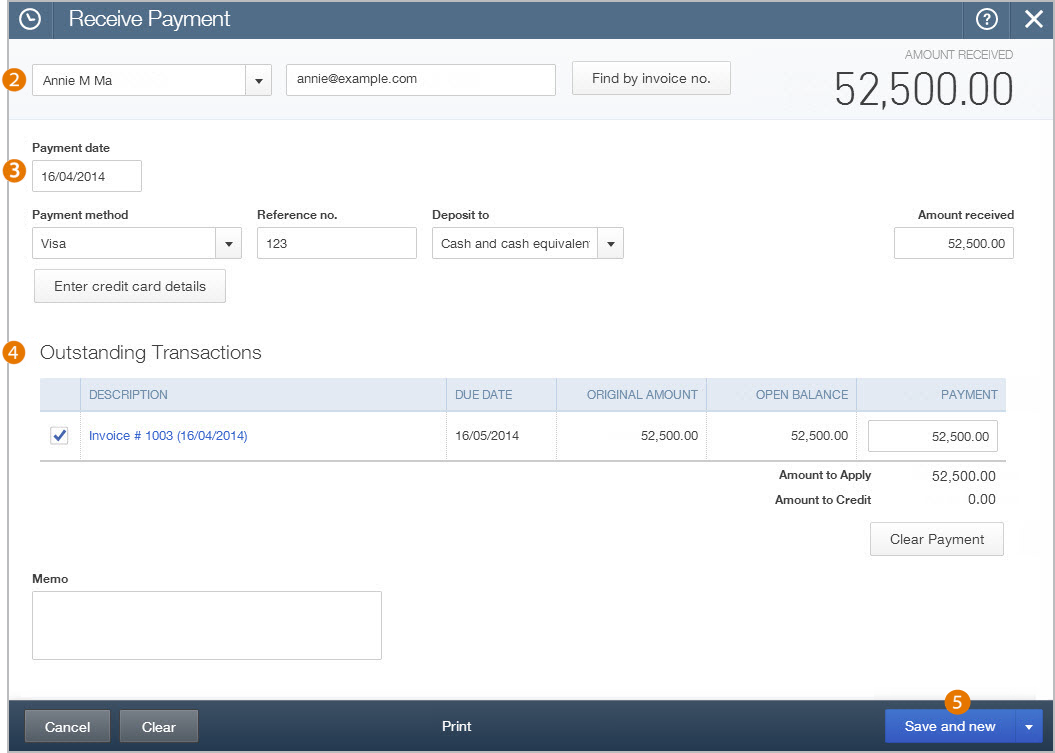
Enter and categorise your business expenses so you are ready for tax time.
 Click the Create (+) icon and select Expense.
Click the Create (+) icon and select Expense.
 Fill in the Expense form.
Fill in the Expense form.
 Select the account where you’re paying the expense from.
Select the account where you’re paying the expense from.
 Optionally, choose a payment method.
Optionally, choose a payment method.
 Enter a reference number so it is easy to find later.
Enter a reference number so it is easy to find later.
 Include the account so QuickBooks categorises each line item.
Include the account so QuickBooks categorises each line item.
 Optionally, attach a document (like a receipt).
Optionally, attach a document (like a receipt).
 You can make this a recurring expense to save time later.
You can make this a recurring expense to save time later.
 Click Save and new.
Click Save and new.
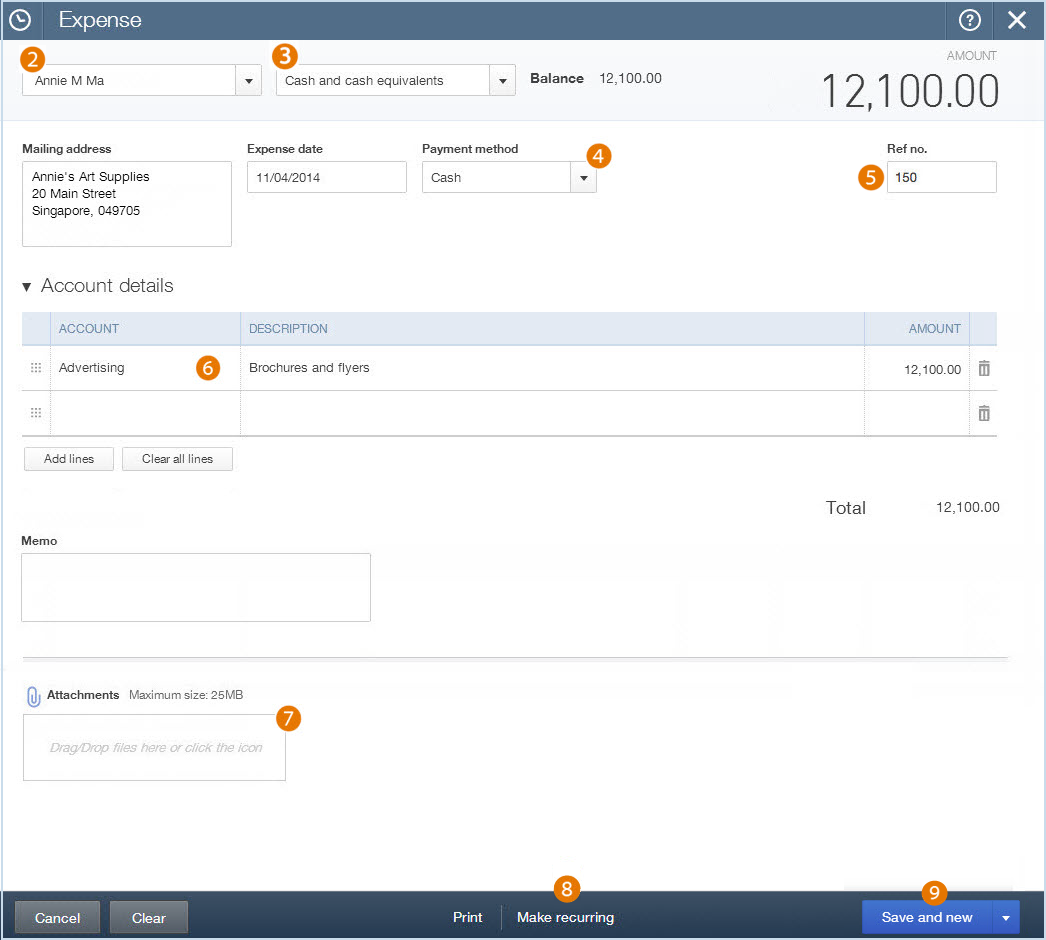
Keep track of all of the people who are important to your business, from customers to suppliers to employees.
 From the navigation bar, select Customers.
From the navigation bar, select Customers.
 Add or import a customer.
Add or import a customer.
 Show or hide the Customer Money Bar.
Show or hide the Customer Money Bar.
 Select multiple customers and apply a batch action (like Send statements) to all of them at once.
Select multiple customers and apply a batch action (like Send statements) to all of them at once.
 Sort the customer list by name, company, or balance.
Sort the customer list by name, company, or balance.
 Print or export the customer list.
Print or export the customer list.
 Choose the columns you want to display.
Choose the columns you want to display.
 Click a customer to see more details.
Click a customer to see more details.
 Create an invoice or other item for this customer.
Create an invoice or other item for this customer.
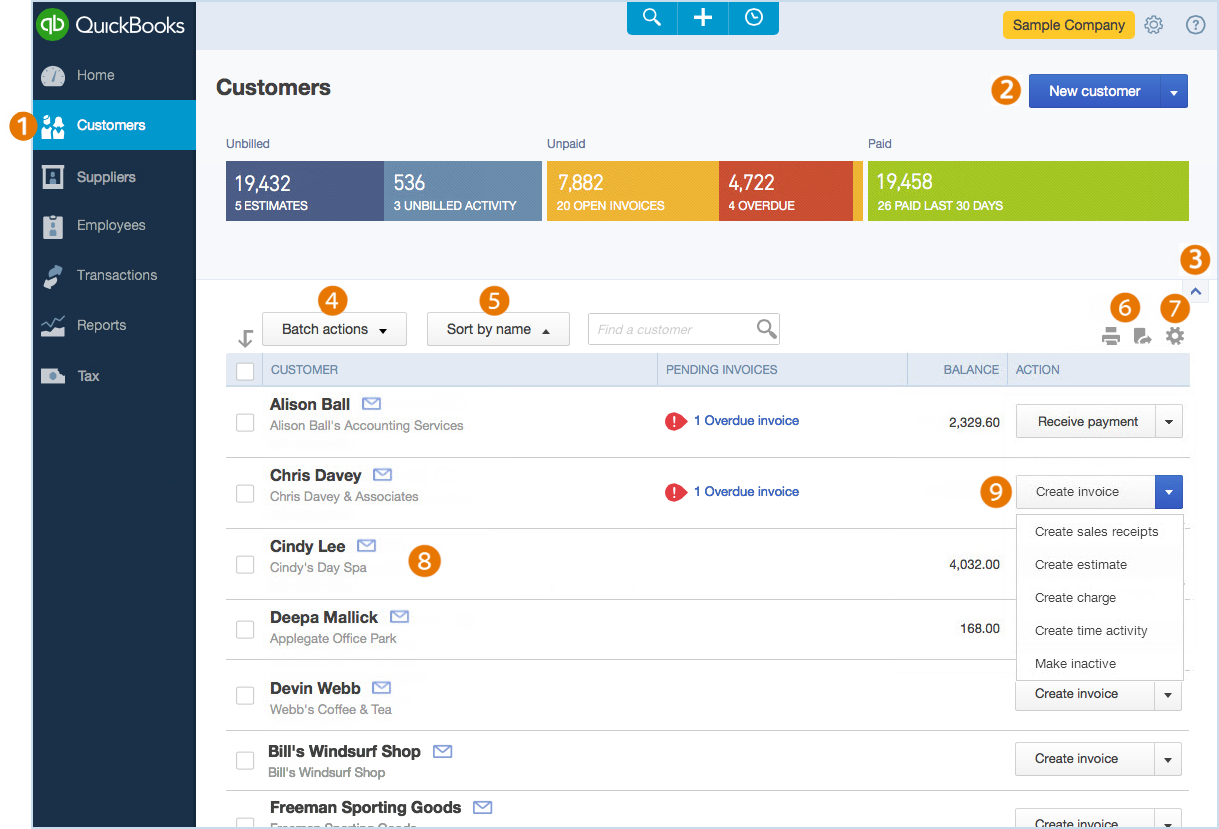
How's your business doing? Monitor your company's financial data with a variety of customisable reports.
 From the navigation bar, click Reports.
From the navigation bar, click Reports.
 Search for a specific report by name.
Search for a specific report by name.
 Click a recommended report, or choose another tab: Frequently Run, My Custom Reports, or All Reports.
Click a recommended report, or choose another tab: Frequently Run, My Custom Reports, or All Reports.
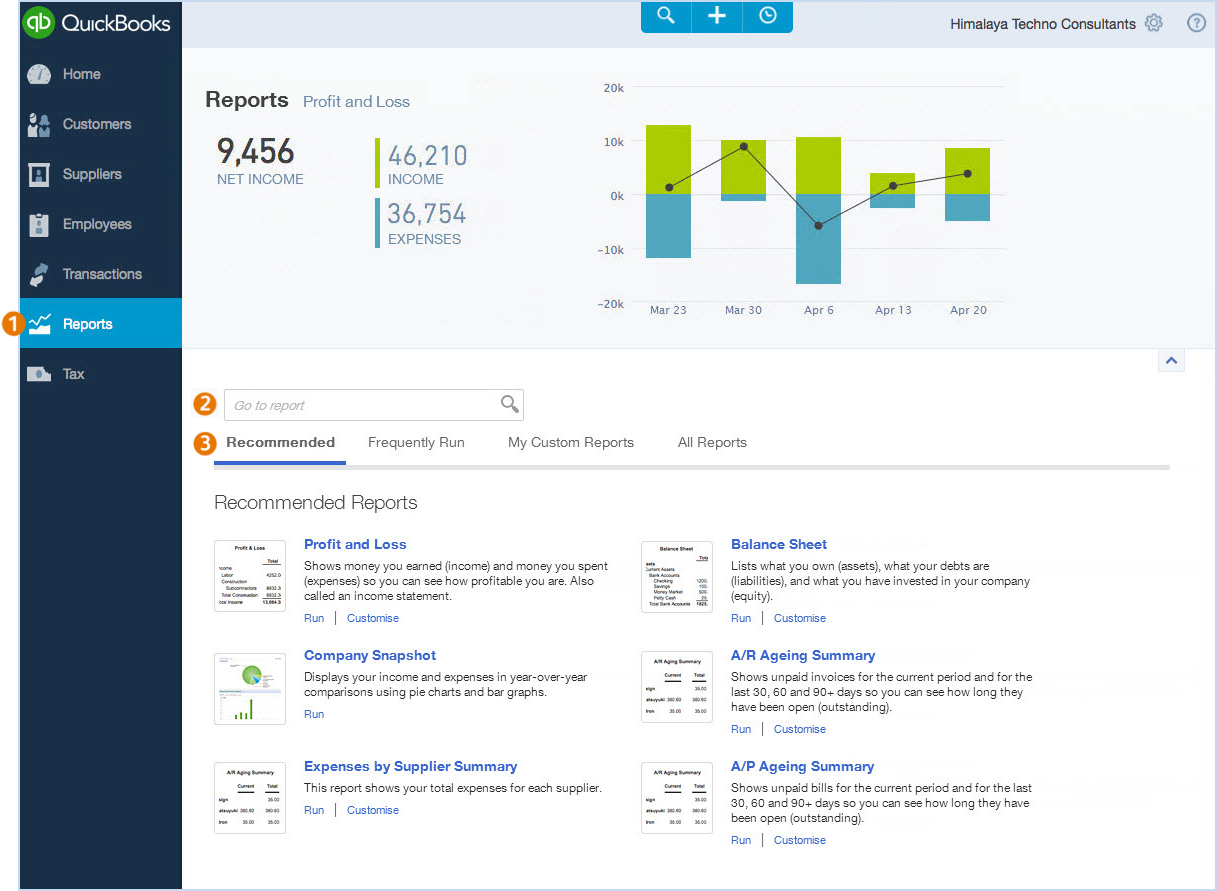
QuickBooks can help you manage your business wherever you are. Available on the web, iPhone, iPad, and Android.
Visit: quickbooks.intuit.com/mobile
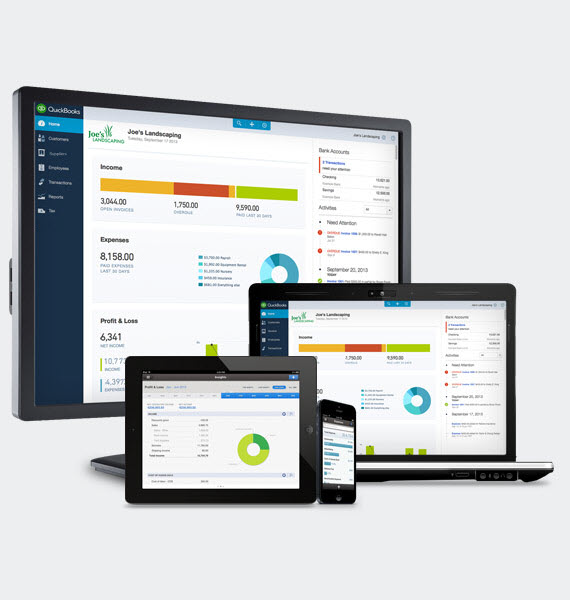
Back to the top: QuickBooks Welcome Guide
© 2014 Intuit, Inc. All rights reserved. Intuit and QuickBooks are registered trademarks of Intuit, Inc. Terms and conditions, features, support, pricing and service options subject to change without notice.