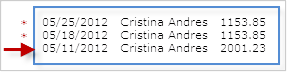
cancel;correct;delete;check;chek;checks;stop;cancel;void;paycheck;direct deposit; delete paycheck; deleting paycheck; delete check; deleting checks; paychecks deleting; paychecks delete; mistake;
It's easy to delete an employee's most recent paycheck.
To delete an older paycheck, you'll also need to delete that employee's more recent paychecks.
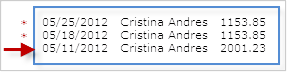
Once you've deleted paychecks, you should recreate them in pay date order (earliest date all the way to the present).
Don't worry. When you recreate paychecks, our system automatically recalculates taxes and forms.
There are some types of paychecks you can't delete yourself. Please
After you contact us and you're ready to recreate paychecks, you'll need to use the create 2nd check link on the employee's row on the Create Paychecks page to recreate paychecks we deleted for you. Then fill out the Create Paycheck window and click Create.
If you need to recreate a paycheck in a quarter for which a SUI tax payment was made (in any state except California), you'll need to delete that tax payment first, recreate the paycheck, and then recreate the SUI tax payment. If you paid the SUI tax payment electronically, though, you'll need to contact us to do this for you.
If you delete or recreate paychecks for a period in which tax payments have been made or forms have been filed, you may have additional tax payments due or credits owed. You may need to prepare and file amended tax forms. (In that case, you'll need to get help from your accountant; Intuit Online Payroll doesn't support amended forms.)
To delete a paycheck:
If you created paychecks out of order, the default Range setting might not include them. Maybe it is January and you've been working on December paychecks.
Look for a small red asterisk in the Select column, like this:

If you don't see an asterisk, try enlarging the Range setting at the top of the list.
Or, if you see a Show adjustment checks link at the bottom of the page, click it to show all checks. (If the links says Hide adjustment checks, you're already showing them.
To recreate each paycheck:
Just use the earliest available pay period again, and click create 2nd check on the employee's row on the Create Paychecks page. Then fill out the Create Paycheck window and click Create.
SetupDoneStill have questions? Search Payroll Help
ContactUsStill stuck? Contact us