Intuit Online Payroll: New and Updated Features
You asked and we listened! We're working hard to deliver some of the most commonly requested features for our Intuit Online Payroll customers. The following highlights some of the new and updated features recently released.
- Export expenses by wage and tax type (released 12/3/2010)
- Run payroll reports by work location (released 12/3/2010)
- Print paychecks and paystubs in a 3-part format (released 10/29/2010)
Export expenses by wage and tax type
You can set up your export preferences so that wages and taxes appear in separate expense accounts and you can itemize them by wage or tax type in your accounting software.
Important! We recommend that you wait until you close out your payroll for the year or consult with your financial advisor before setting up different expense accounts for your wages and taxes.
To do so:
- Click the Setup tab.
- In the Export section, click Preferences.
- Select your accounting software from the drop-down list, if prompted.
- Click Customize.
- On the Export Preferences page, click Customize. The Wage Expense Accounts and Tax Expense Accounts sections are separate.
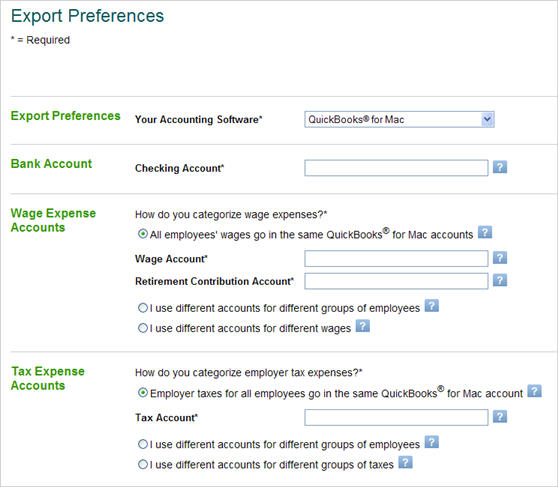
- Click the I use different account for different... option in the appropriate section to see your payroll expense accounts itemized by wage or tax type. For example, if you want to use different accounts for different wages, select the option. QuickBooks Online Payroll displays each wage (or pay) type.
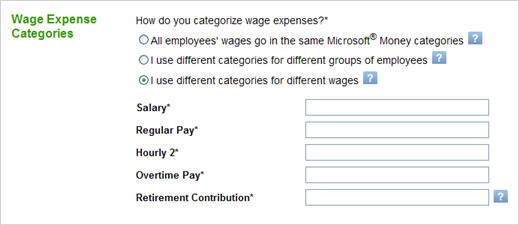
- Click OK to save the new export preference setup.
Run payroll reports by work location
You can now view payroll information by work location. For example, if you want to see payroll details for employees who work in your Mountain View office, you can run a Payroll Details report, select the work location address for your Mountain View office from a drop-down list that contains all of your company work locations, and then click Update Report.
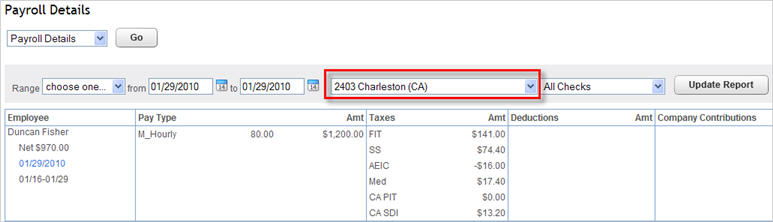
The following payroll reports include the work location option:
- Payroll Summary
- Payroll Details
- Total Cost
- Employee Details
- Total Pay
- Directory
Print paychecks and paystubs in a 3-part format
You can print paychecks and paystubs for your W-2 employees in a 3-part format. Now when you print paychecks on perforated, QuickBooks-compatible voucher stock, you can give the employee the check and paystub and keep the bottom paystub for your own records, just like you did in the prior version!
Note: The 3-part paycheck/paystubs are available for your W-2 employees now and will be available for your contractors soon! If you select the 3-part printing option for your contractors, the checks will print in 2-part format (1 check and 1 stub), just as they do now. We are working on a contractor version of the 3-part format and will notify you when it is available.
To set up 3-part paycheck/paystub printing:
- Sign in to your Intuit Online Payroll account.
- Click the Setup tab.
- On the Setup Overview page, under the Preferences section, click Paycheck Printing.
- On the Paycheck Printing Settings page, click Preprinted QuickBooks-compatible voucher check stock.
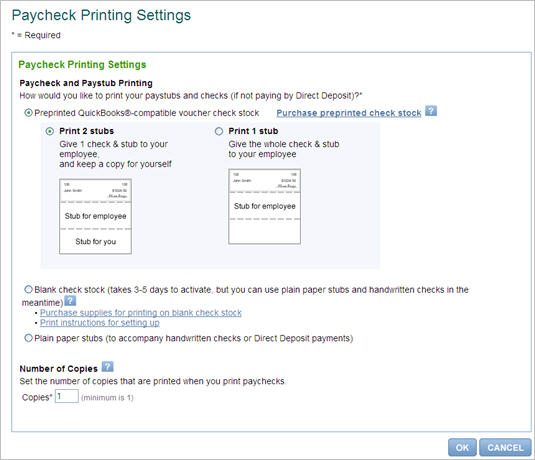
- Click Print 2 stubs.
- Click OK.
Before you print paychecks, we strongly recommend that you test and adjust the check alignment. For detailed instructions, sign into your Intuit Online Payroll account, click the Help tab, type test check alignment in the box, and then click Search.
Have questions?
If you have any questions, we're here to help! Click Contact Us at the bottom of any page in your Intuit Online Payroll account for support options and hours.
